Microsoft AppSource
We are excited to announce that we are officially in the Microsoft AppSource

If your organization has blocked access to Microsoft AppSource, you can manually add the app to the App Catalog so that it is available to add to your sites.
Install from AppSource
1. Open SharePoint, click on the gear icon, then click Add an app.
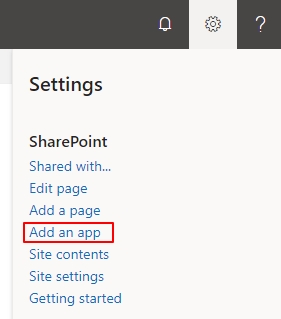
2. On the quick launch menu on the left, click SharePoint Store.

3. In the search field on the top right corner, enter 4Mata to find the app faster.
4. Click on the app on the results page, then click Get it Now.
5. Accept the app's permission request by clicking on the Trust It button.
Last updated
Was this helpful?